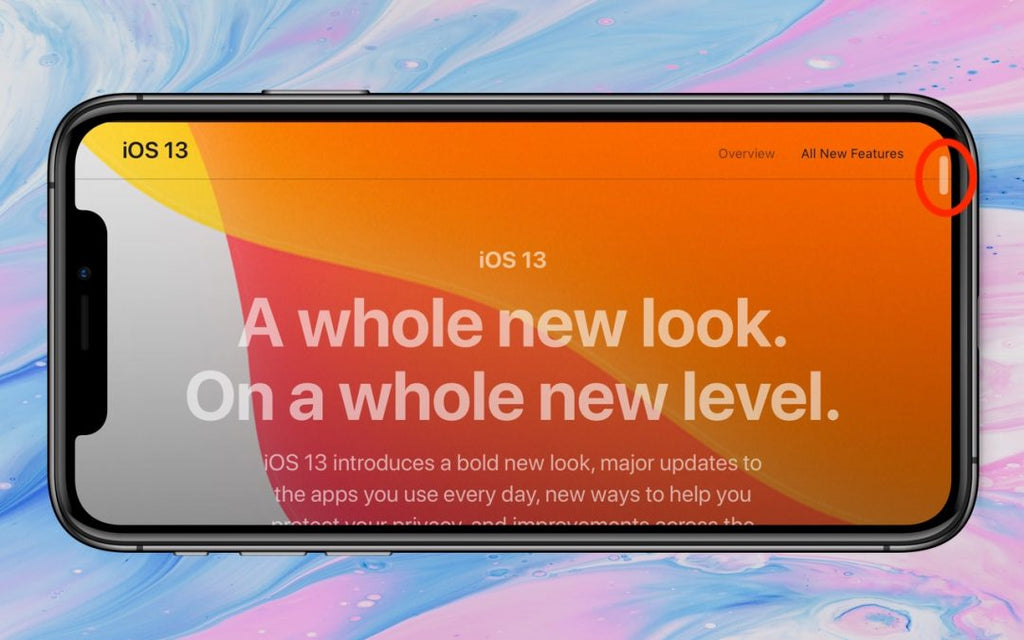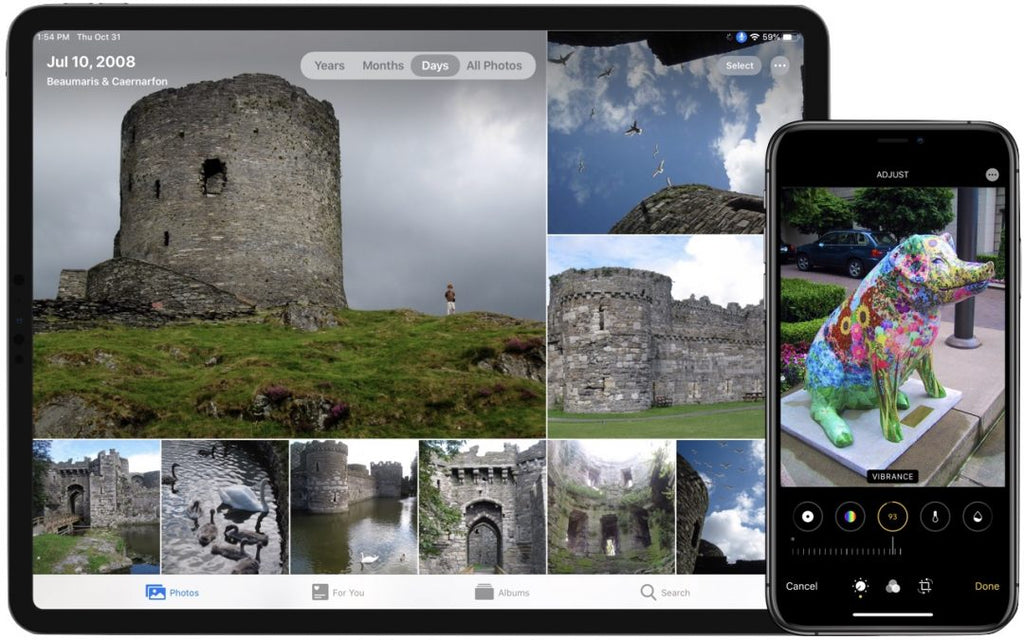News — iPad
What to Put at the End of Your Email Messages
Posted by Laurie Berg on
Email has been around for decades, but there are no hard-and-fast rules for how you should close a message with either the signoff or the signature block. If you’ve always wondered about the best ways to finish off a message or are uncomfortable with what you’ve been doing, here’s our advice. Use the form of your name that you want the recipient to use. If your given name is Mohammed, but everyone calls you Mo, use that for signing most of your messages. Otherwise, they’ll have no idea you prefer the shorter version. (The reverse is true too; if you’re...
Use Guided Access to Let Kids and Others Use Your iPhone Temporarily
Posted by Laurie Berg on
Let’s get one thing straight. You know that you should never, ever share your iPhone or iPad passcode with anyone you don’t trust implicitly, like a spouse or adult child, right? That’s because, with your iOS passcode, someone could change your Apple ID password, and if you use iCloud for email, completely steal or otherwise abuse your online identity. (Scared? Good. If you’ve given anyone your passcode, go change it right now. We’ll wait.) So if sharing your passcode is such a terrible idea, how do you let someone else use your iPhone or iPad temporarily? Perhaps you want to...
AirDrop Reception Not Working? Here’s the Likely Fix
Posted by Laurie Berg on
AirDrop has become a fast and reliable way to transfer data from one iPhone to another that’s nearby. Just tap the share icon and in iOS 13’s activity view, either tap an AirDrop shortcut in the top row or tap AirDrop in the second row and select choose a person or device in the subsequent AirDrop screen. But what if your iPhone doesn’t appear for the person who wants to share with you? Assuming Wi-Fi and Bluetooth are both on, the fix is generally to go to Settings > General > AirDrop and select Everyone. If you’re concerned about unwanted...
Did You Know You Can Drag the Scroll Bar in iOS 13?
Posted by Laurie Berg on
In previous versions of iOS, a scroll bar would appear on the right edge of the screen while you were swiping through a long Web page, email message, or document. But the scroller was merely an indicator of where in the page you were and how much content there was (the bigger the scroller, the less content). In iOS 13 and iPadOS 13, however, Apple has made the scroll bar more helpful, and you’ll want to use it to scroll long pages more quickly than you can with swiping. To use the scroll bar, swipe slightly to make it appear,...
New Organization and Editing in Photos in iOS 13 and iPadOS 13
Posted by Laurie Berg on
Taking photos is a popular use of the iPhone, and Apple has said that the improved cameras gave this year’s iPhone 11 Pro models their “Pro” designation. But Apple continually works to improve the Photos app as well. Taking great photos is only half the job—you also have to be able to find, edit, and enjoy your photos, and that’s where the company focused its efforts in iOS 13 and iPadOS 13 (which we’ll refer to collectively as iOS 13 from now on). Here’s what’s new.Years, Months, Days, All PhotosPreviously, Photos grouped photos first by years, then by “collections,” and...